Domain registrations are Php 600.00 ($14.99), and this fee registers a domain name for one full year. The domain TLD (top level domain) extensions we can register here at InMotion Hosting are listed here:
| Availale Domain Extensions | .com | .net | .org | .us | .biz | .info |
|---|
What about other domain extensions?
There are many other domain extensions that are available as well. There are extensions specific to every country as well as other more restrictive extensions such as .edu. Very soon, ICANN will be releasing around 700 other extensions for sale as well. If you need a domain that has an extension different from the ones we offer, your best bet is to visit Google and do a search for a registrar of that type. For example, if I want a .ca domain, I would do a search for "register .ca domain".
Domain Privacy
Did you know that whenever a domain name is registered, The Internet Corporation for Assigned Names and Numbers (ICANN) requires your personal information be published in the WHOIS database? This includes your mailing address, phone number and email address!
With Domain Privacy Protection from InMotion Hosting we will make our information available to the public instead of yours. This can help protect you from potential spammers, telemarketers and even identity thieves. This would cost only an additional $9.99 annually! Otherwise we would have to use the billing information we currently have on file for your account. This is usually the name and address of the person who subscribed for the hosting account initially.
Your name will remain as the registrant contact so that you retain complete ownership of the domain. To register a new domain you will first need to log into AMP. If you need more information about logging into Client.
Domain Privacy Protection is available with all hosting accounts, including shared hosting, vps hosting, and our dedicated servers.
How to Register a New Domain Name
- Login to Client Area
- Click the Register Domain button in the Manage My Account section.

You will then be on the Order Services page; below is detailed description.
- Enter a Domain Name: Here you will put the domain you want to register. Once you type in a domain, click on "Check availability" to see if the domain's available. You will need to register a different domain if the one you chose isn't available.
- Domain Registration: Choose the number of years you want to register the domain
- Add Domain Privacy: For each new domain you register you can also purchase Domain Privacy. Please read this article for more information on Domain Privacy.
- Billing Information: If you want to use your billing information already on file, select it from the drop down. To pay using a different method, select Add New and enter the new billing details.
Note that your billing information must be up to date or you may receive an error to the effect of "You do not have current billing information". This will then need to be corrected in order to complete domain registration.
- Payment Method: Here you can choose / add a new payment method in amp, the credit card already in the system or a new card.
- Terms of Service: You must agree to the Terms of Service to register a new domain. A link is provided with the Terms of Service.
Once you have put in all your information, click the "Submit" button. You have now registered your new domain!
Domain transfers can be processed in the Account Management Panel(AMP) for your account. The transfer can be handled for you using the domain concierge service for a small fee, and you can ontact our live technical support team in order to initate the service. Alternatively, you may transfer the domain yourself by going through ourDomain Transfer Walkthrough for beginning users. There is also an Advanced User Option for more experienced users. If you opt to transfer the domain yourself, each Shared and Reseller plan receives one free domain transfer, and additional transfers are $11.99. For VPS and Dedicated plans, domain transfers are $11.99 each.
If you seek to move a domain by changing your name servers, or you don't know the difference, please see Domain Names - Registrar Transfer versus Name Server Change for an explanation.
Domain Transfer Requirements
Before you can transfer a domain you must meet the following requirements:
- InMotion Hosting can only support .com, .org, .biz, .net,.us or .info domains. If your domain type is not included in this list, you can still host the domain with InMotion Hosting, but you will need to change your nameservers.
- The domains must be past their 60 day waiting period after you have purchased them.
- If your domains are set to expire within 14 days, you will need to first renew the domain with its current registrar. This is required in order to prevent the loss of your domain name in the event that the transfer request fails.
How to use the Domain Transfer Walkthrough in AMP
- Login into AMP
- In the Manage My Account Section, click on Transfer Domain
- Click the BEGIN TRANSFERRING YOUR DOMAIN button, in the Transfer the Domain Yourself section. Then click the Begin Walkthrough button.
- You will then see a list starting with a check to see if your domain is available for transfer. Type in the domain name and select the domain extension type.
- Click on Check Availability in order to check the domain. If it's okay, you'll see a green checkmark and a message stating that the domain is available for transfer.
- In step 2, you need to confirm that you do not have domain privacy enabled.
- Next you will need to confirm that your name servers are correct. This insures that when your domain name is transferred you will be able to use it for websites that are hosted on InMotion Hosting. Please read the explanation provided in this section for more information. Click on the checkbox, if your name servers are set correctly, then click on the button labeled CONTINUE to proceed
- Step 4 requires that you get the authorization code. This code (also known as anEPP code) is what allows the transfer of the domain from one registrar to another. The Authorization Code can only be obtained through your current domain registrar. Type in the authorization code that you receive from your registrar in the field labeled Please enter the authorization code:
- The next step requires that you have access to your domain's administrator email. This is typically set when you register your domain. In order to modify the administrator email address you may be required to use your current domain's interface for editing your domain's information. It is vital that you have access to the administrator email on the domain in order to complete the transfer! Click on the checkbox to indicate that you have access to the domain's administrator email, then click on CONTINUE in order to proceed

After you confirmed that you have access to the Administrator email, you will see the order form for the transfer process. The form provides a summary for the transfer starting with the domain name. The screenshot at right shows you what the form looks like, while the table below explains each form item.
Enter a Domain Name Name of the domain name you are trying to transfer. Double-check to make sure that it is the correct domain name and spelled correctly. Domain Privacy This option can be added by clicking on Add if you want it for your domain. This option is not free and costs $9.99 per domain. Domain privacy prevents WHOIS queries from obtaining your contact information. Billing Information Click on the drop down arrow in order to change the billing information Payment Method Even if you're receiving a free domain transfer with your hosting plan, you will be requested to provide a payment method. This is typically a credit card, which is required in order to prevent the domain registration from expiring. If the transfer is free with your plan, your card will not be charged. Also, clicking on the drop-down arrow may give you the option of using a check. The option to use a check as payment will only available if you have previously used a check for payment on the account. Credit Card Information To add a new card, click on the drop down arrow. No charges will be made to the card if the transfer is free. Terms of Service Once you have added the card, read the Terms of Service, then click on the checkbox where it is labeled I Agree. You will see the summary of the charges listed below the instructions to check the box. - Once you have clicked on the Terms of Service checkbox, click on SUBMIT to proceed, or CANCEL if you wish to discontinue the transfer process. When the form is submitted, you will see a message confirming that the transfer request has been processed, and a copy of this confirmation message will be sent to the primary email address in your account. Click here to see an example of the confirmation email.

The final step occurs when you receive a reply from InMotion Hosting's domain registrar - Melbourne IT. You should see a reply within 1-3 days. The email confirming the transfer is sent to the administrator email for the domain. Make sure to whitelist *@melbourneit.com.au in your email spam filter so that the email is not lost in your junk/spam folder.

Click on the Link in the Email to confirm the transfer. You will then be prompted to enter a "password", but this refers to your authorization code. Enter your authorization code in order to complete the transfer process.








This completes the transfer process using the Domain Transfer Walkthrough. On the same page as the instructions for the domain transfer you will see the List of Existing Domain Transfers in the right hand of the page.
The Advanced User Option for transferring domains
The main difference between the Domain Transfer Walkthrough and the Advanced User Option is that theAdvanced User Option skips the first three steps. These steps involve removing domain privacy, unlocking the domain, and obtaining the authorization code. These steps are assumed to be completed before you begin the process. Here are a summary of the remain steps:
- Confirm access to the Administrator Email
- Complete the order transfer form (billing information, payment method, and Terms of Service)
- Await the confirmation email, then click on the link provided in the confirmation email that arrives from Melbourne IT. The link requests a password, but it refers to your authorization code.
Congratulations! This completes the domain transfer process. Note that although you have completed the transfer process, it may require up to a week before the transfer is finalized between the domain registrars.
FAQs - Sales
Why are your prices so low?
Domain registration and web hosting prices have dramatically gone down during the last six years. We are simply keeping our prices competitive for the benefit of our customers. Rest assured low price does not equate to inferior hardware nor poor service.
Do you issue official receipts?
Yes. Please contact the Billing Department.
How long has been Extrematics in the business?
Extrematics has been operating since 1998.
Can I upgrade my hosting plan at any point in time?
Yes. We will credit the remaining unused portion to the upgraded web hosting plan.
What are the payment methods?
PayPal: Visa, MasterCard, and American Express
Bank Deposit: Land Bank of the Philippines and Banco de Oro
Pay cash/check in our office.
Is the credit card payment method secure?
Yes, PayPal is the largest and safest credit card payment processing company in the internet. Please go to paypal.com for more information about their security standards and practices.
Do you accept Purchase Orders?
Yes. Please contact sales to coordinate.
Do you allow adult content?
No. Please note we do not tolerate pornography and copyright abuse.
FAQs - Domain Names
What are Domain Names?
Domain names are used to locate websites and/or email in the internet. It is your unique address online.
What's the difference between .com, .net, or .org?
Generally, .com and .net are for commercial companies while .org are for non-profit organizations.
What are .ph domains?
Basically, .ph domains are for companies or organizations located in the Philippines. If the .com or .net domain you want is already taken, it is probably available with a .ph extension. Having a .ph domain readily shows your audience that you are an entity from the Philippines.
Why are .ph domains more expensive?
The .ph domains are priced just like most country-level domain names. Rather, it is the .com which has priced itself too cheaply. Remember, .ph domains are more prestigeous because it represents our country to the world.
Do I get full ownership of the domain?
Yes. You will be given complete control and access through our Domain Manager.
FAQs - Web Hosting
Do I need Web Hosting?
A Domain Name without Web Hosting is like a business name without an office space. You need a web hosting account for your domain name to upload your website and to receive emails.
Why are there 3 kinds of web hosting plans?
Our customers have different web hosting needs. Personal Hosting is mainly for individuals; Business Hosting is for small businesses; and Unlimited Hosting is for government agencies, schools and corporations.
What is Disk Space?
It is the allocated room you will be occupying our server.
What is Monthly Transfer/Bandwidth?
It is the amount of data moving in and out of our server due to your website. The number of visitors in your website and email usage will determine your bandwidth consumption.
What are Sub-Domains?
Sub-Domains are domain name extension placed at the beginning of the domain name. For example, newsite.mydomain.com is a sub-domain of mydomain.com and 'newsite' being the sub-domain extension. You are allowed to create unlimited sub-domains in our web hosting as long as you do not exceed your plan's disk space allocation.
What are Email Accounts?
It is the email address associated with your web hosting account. You are allowed to create 5 email accounts for Personal Plan and unlimited email accounts for packages other than Personal Plan as long as you do not exceed your plan's disk space allocation and/or bandwidth.
What is a mySQL Database?
mySQL is an open-source database. It is used to store information or serve dynamic data for your website. You are allowed to create unlimited number of mysql databases in all of our web hosting packages as long as you do not exceed your plan's disk space allocation.
What happens if I exceed my disk space allocation?
We will request you to upgrade your hosting plan and credit your account with the remaining unused portion. Or, you may simply delete unnecessary files to lower disk space usage.
What happens if I exceed my bandwidth limits?
Your hosting account will be suspended whenever the bandwidth limit is reached. It will be unsuspended on the first day of the next month. We highly recommend upgrading your hosting plan to provide ample bandwidth allocation for your website.
What is CGI-BIN/Perl/PHP/SSI/Python?
These are programming languages available in our web hosting service and a requirement for creating dynamic websites.
What is CPanel?
CPanel is a popular web-based control panel used to administer and/or manage your web site. All the facets in controlling your web site are available in CPanel like file management, logs, databases, email and so on.
What is Web Mail Access?
It is the ability to check email using your web browser.
What is FTP Access?
It is the ability to upload files to your web hosting account using the FTP protocol. Using FTP is faster uploading compared to CPanel's file manager.
FAQs - Web Design
Do you offer web design services?
Yes.
Knowledgebase
Please visit http://extrematics.com/client/knowledgebase.php for more FAQs.
Payment Options
Option 1: PayPal
To send payment, please login at https://extrematics.com/client and select the Unpaid Invoice. Click the Paypal Chec Out button located on the upper right corner. You will be redirected to Paypal to complete the transaction.
Option 2: Bank Deposit
Please deposit your payment to any of the following bank accounts:
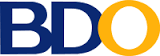
Banco De Oro Account Name: Extrematics Software Development
Savings Account Number: 3200101118
View Deposit Slip and Locate Branch

LBP Account Name: Extrematics Software Development
Current Account Number: 0521-2780-13
View Deposit Slip and Locate Branch
After payment, please write on the bank deposit slip your domain name and send a scanned copy to This email address is being protected from spambots. You need JavaScript enabled to view it..
Option 3: Cash or Check
Please make checks payable to extrematics software devt. and proceed to our office located at:
Computer Softrade, 3rd Floor ,C3 Mall
Pagadian City, Philippines
Look for Mario O. Lluisma
View road map
*For special payment arrangements, please call our Billing Department at 0918 376 3959 or 0917 995 0306.